Renamerlets
A Renamerlet is structure where a chain’s information is saved. This contains the Renamerlet actions as well as their order.
Furthermore, Renamerlets consist of a name as well as an icon.
Note: The icon serves no purpose other than for you to select as you see fit.
When you open Renamer, you’ll find the Renamerlets listing on the left-most column, as shown below:
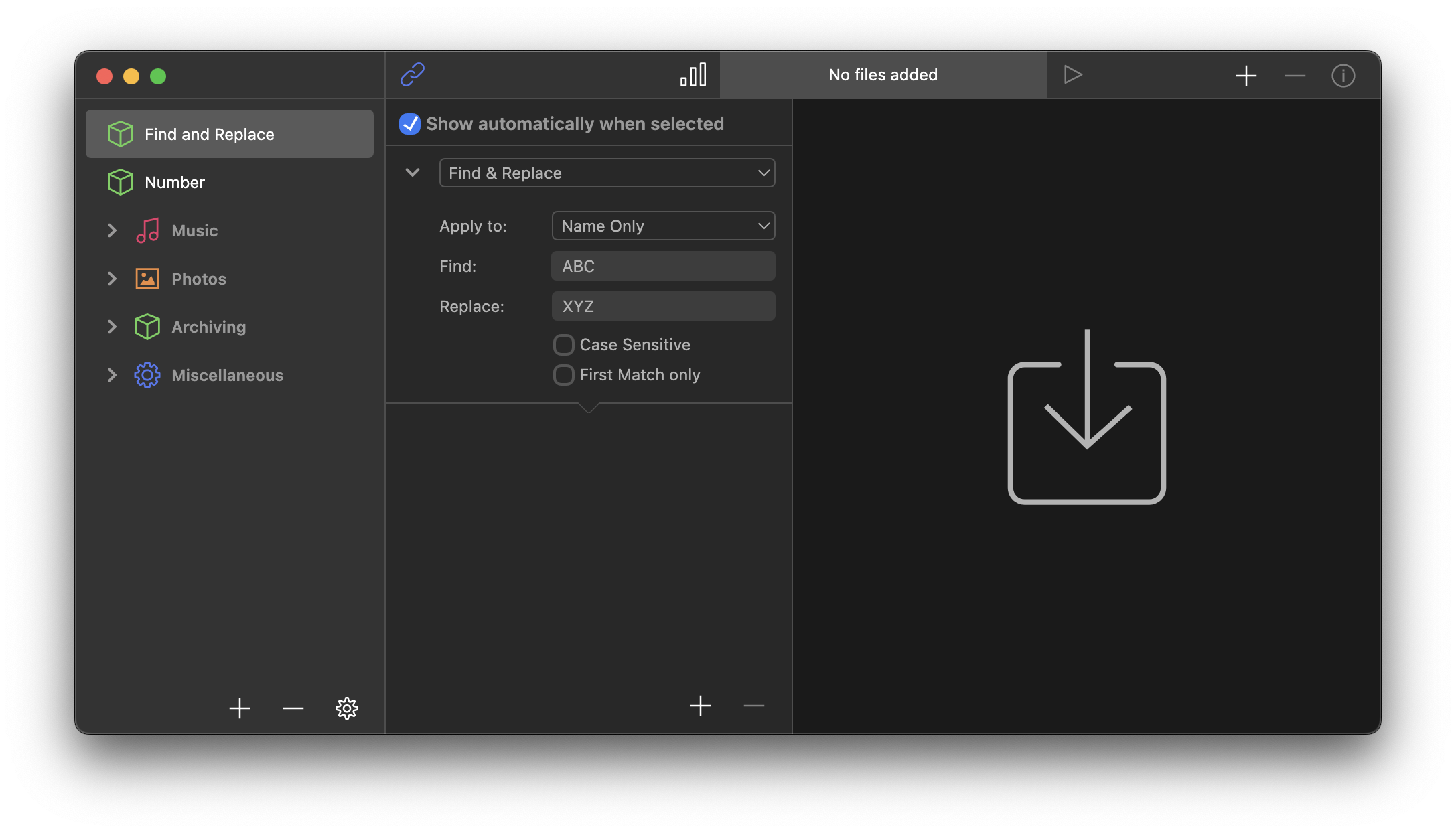
The first time you start up Renamer 7, you’ll find it pre-populated with several Renamerlets we’ve prepared for you. You’ll also notice that these are grouped in subfolders we call Renamerlet Groups.
Creating Renamerlets
There are a few ways to create a new Renamerlet:
- Click on +▼ at the bottom-left of the Renamerlets column and then select “New Renamerlet…”.
- Click on File > New Renamerlet…
- Press ⌘n.
You will then be prompted to select an icon and name for your new Renamerlet. Once you press OK, the Renamerlet will be created and shown on the chain.
Note: The location of the new Renamerlet depends on what you had previously selected.
- If a Renamerlet is selected, it will be added at the bottom of the group the selected Renamerlet is in.
- If no Renamerlet is selected or the currently selected Renamerlet isn’t in a group, then it will be added to the bottom.
- If a Renamerlet Group is selected, then it will be added to the bottom of the selected group.
Note: This action can be undone.
Creating Renamerlet Groups
There are a few ways to create a new Renamerlet Group:
- Click on +▼ at the bottom-left of the Renamerlets column and then select “New Renamerlet Group…”.
- Click on File > New Renamerlet Group…
- Press ⌘N.
You will then be prompted to select an icon and name for your new Renamerlet Group. Once you press OK, the Renamerlet Group will be created and the chain will be hidden.
Note: The location of the new Renamerlet Group depends on what you had previously selected.
- If a Renamerlet is selected, it will be added at the bottom of the group the selected Renamerlet is in.
- If no Renamerlet is selected or the currently selected Renamerlet isn’t in a group, then it will be added to the bottom.
- If a Renamerlet Group is selected, then it will be added to the bottom of the selected group.
Note: This action can be undone.
Moving Renamerlets in-and-out of Renamerlet Groups
You can move Renamerlets and also Renamerlet Groups around by drag-and-dropping them in or out of Renamerlet Groups.
Note: This action can be undone.
Removing Renamerlets or Renamerlet Groups
In order to remove a Renamerlet or Renamerlet Group, select it and then click on the - button at the bottom-left of the Renamerlets column.
Note: All Renamerlets or Renamerlet Groups inside a Renamerlet Group will be deleted.
Note: This action can be undone.
Editing Renamerlets or Renamerlet Groups
There are a few ways to change the icon and/or names of Renamerlets and Renamerlet Groups:
- Double-clicking on the item in the column.
- Selecting the item and then on the ⚙▼ button at the bottom-left of the Renamerlet column, and selecting “Edit
Name of selected Renamerlet…”. - Selecting the item and then on File > Edit
Name of selected Renamerlet…
Note: It’s also possible to edit the name of an item by clicking on its name.
Note: This action can be undone
Exporting all Renamerlets, Renamerlet Groups and their contents
There are a few ways to export all items:
- Click on the ⚙▼ button at the bottom-left of the Renamerlet column and then on “Export All Renamerlets…”.
- Click on the File > Export All Renamerlets…
Exporting the currently selected Renamerlet or Renamerlet Group
There are a few ways to export items:
- Click on the ⚙▼ button at the bottom-left of the Renamerlet column and then on “Export
Name of Renamerlet/GroupRenamerlet/Group…”. - Click on the File > Export
Name of Renamerlet/GroupRenamerlet/Group…
Importing Renamerlets
There are a few ways to export items:
- Click on the ⚙▼ button at the bottom-left of the Renamerlet column and then on “Import Renamerlets…”.
- Click on the File > Import Renamerlets…
This will bring up a dialog to select a .renamerlets file.
Note: The location of the new Renamerlet depends on what you had previously selected.
- If a Renamerlet is selected, it will be added at the bottom of the group the selected Renamerlet is in.
- If no Renamerlet is selected or the currently selected Renamerlet isn’t in a group, then it will be added to the bottom.
- If a Renamerlet Group is selected, then it will be added to the bottom of the selected group.
Note: This action can be undone.